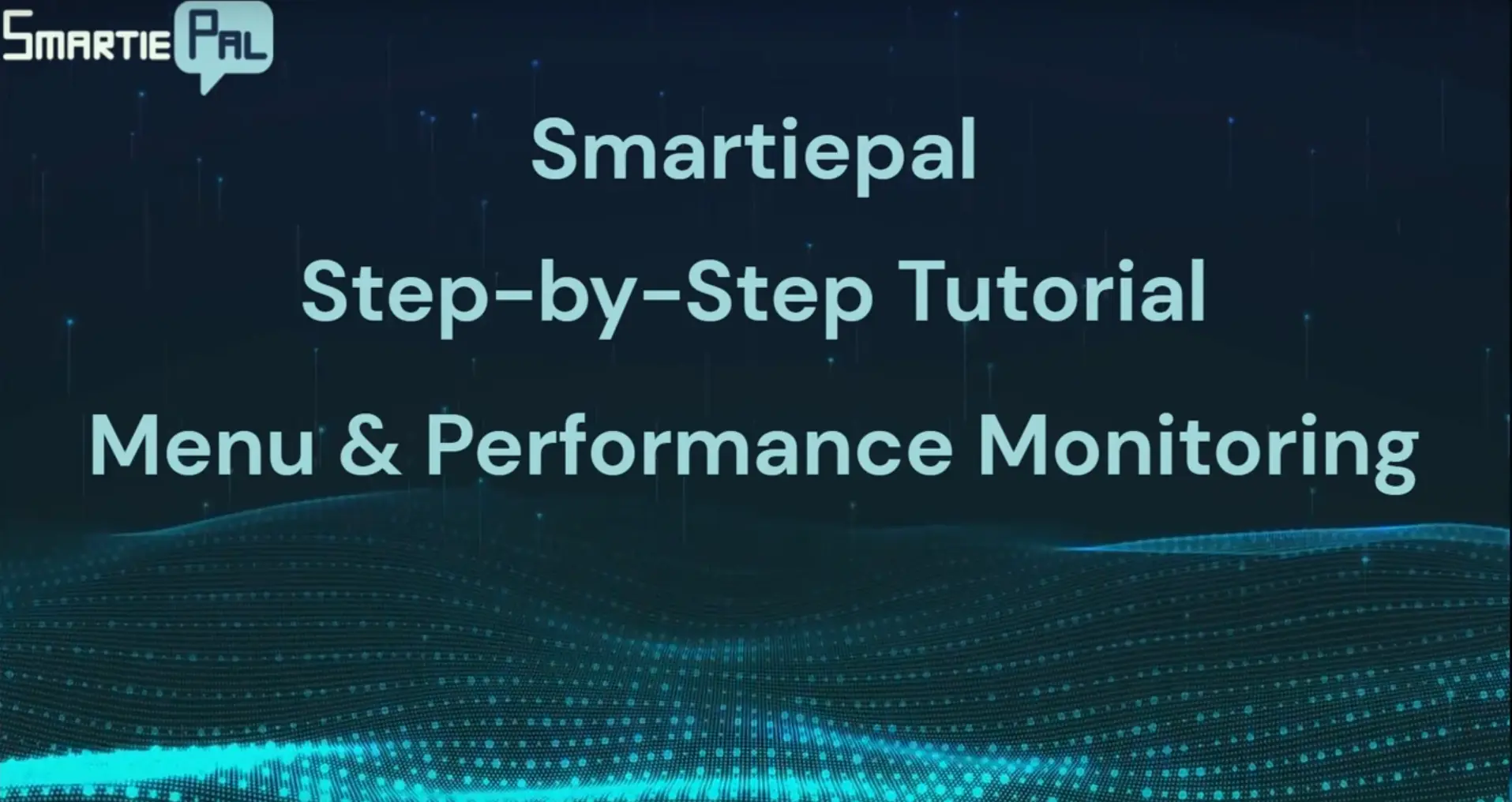Navigate platform and monitor your SmartiePal AI assistant performance (step-by-step tutorial)
10 October 2025In this tutorial, you'll learn how to navigate the SmartiePal platform and monitor your AI assistant's performance. After securing your assistant with reCAPTCHA and customizing its behavior in the previous tutorial, it's time to understand the platform's navigation structure and explore powerful monitoring capabilities. You'll discover where to find all essential features and how to track and analyze your assistant's conversations through the communications and logs sections.
Understanding the Main Navigation Menu
The SmartiePal platform features an intuitive left-side navigation menu that provides access to all essential features and tools. Understanding this navigation structure will help you efficiently manage your AI assistants and maximize the platform's capabilities. Let's explore each section in detail.
Step 1: Explore the Dashboard
At the top of the navigation menu, you'll find the Dashboard – your command center for monitoring all your assistants at a glance. The dashboard provides real-time statistics and insights across your entire SmartiePal account.
Here you can see usage metrics, session counts, and token consumption for all your assistants. This centralized view helps you understand overall platform utilization and identify trends in how your assistants are being used.
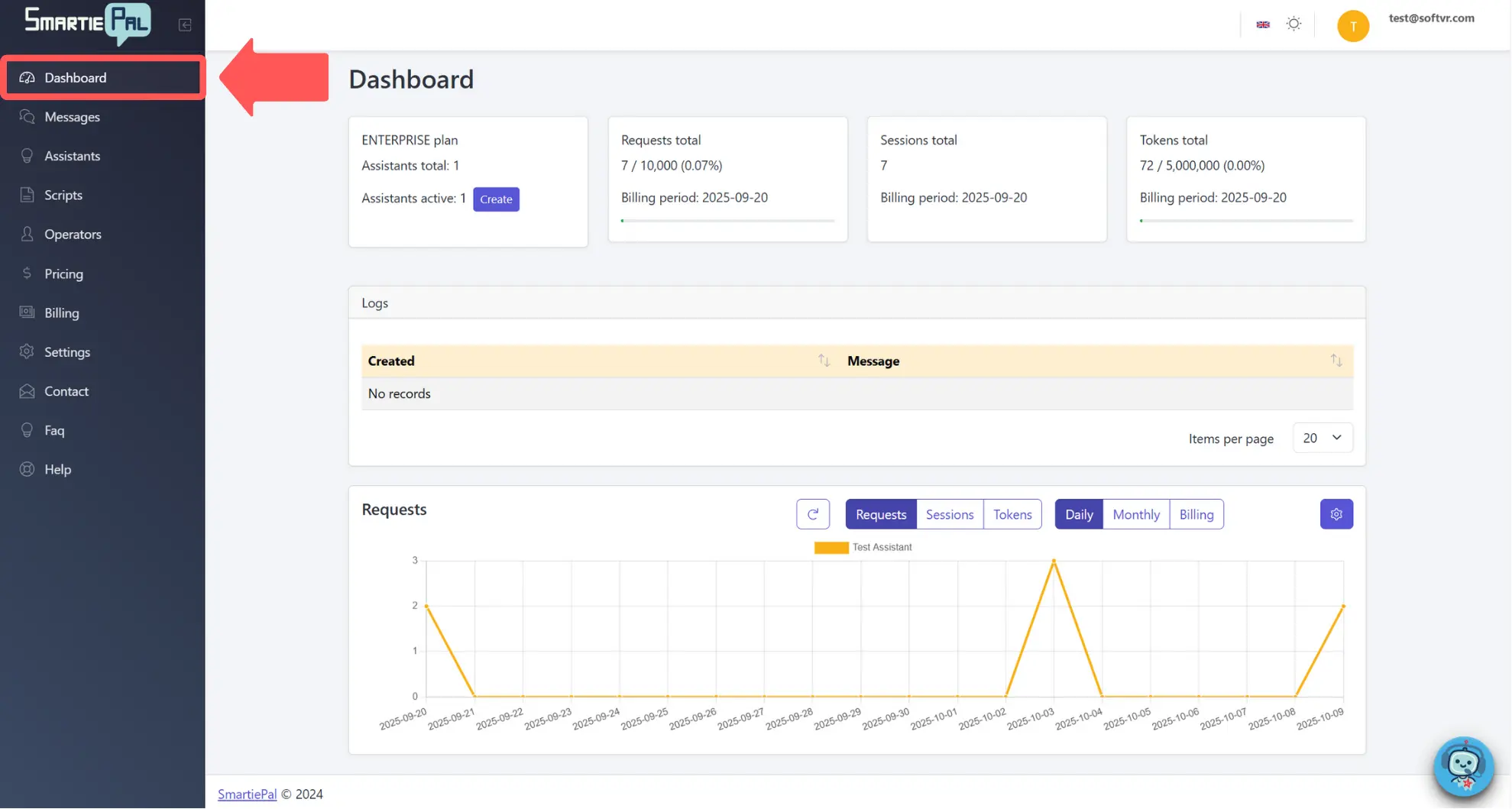
Step 2: Monitor Real-Time Messages
The Messages section allows you to monitor all communications in real time across your assistants. This is where you can observe ongoing conversations as they happen, giving you immediate visibility into how users are interacting with your assistants.
With a paid plan, you gain the ability to take over conversations and respond manually when your assistant needs human support. This human-in-the-loop capability ensures that complex or sensitive inquiries receive appropriate attention. We'll explore this feature in detail when we discuss human support mode in a future tutorial.
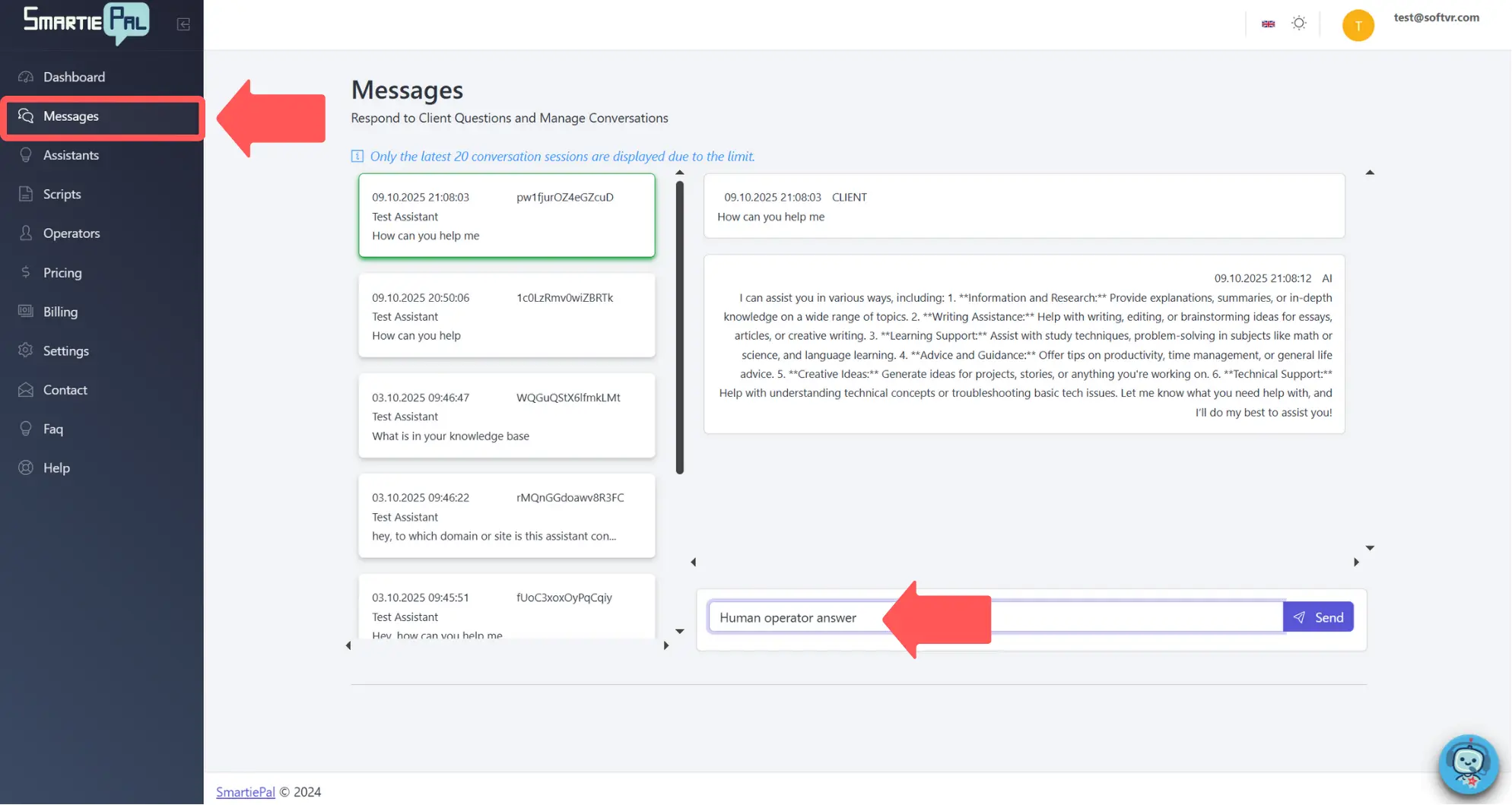
Step 3: Manage Your Assistants
The Assistants section should be familiar from previous tutorials. This is where you create and manage your AI chatbots. Each assistant can be configured independently with its own design, knowledge base, behavior settings, and integration options.
From this section, you can access all assistant-specific settings and configurations that we've covered in previous tutorials, including design customization, AI behavior, and security settings.
Step 4: Create Custom Scripts
Scripts allow you to create supplementary instructions that tell your assistant how to react and respond in various situations. These additional instructions guide the assistant's behavior based on specific conversation topics or contexts.
Scripts provide a powerful way to handle specialized scenarios without modifying your assistant's base instructions. For example, you might create scripts for handling product returns, technical support escalations, or specific customer service workflows. We'll cover this powerful feature in a dedicated tutorial.
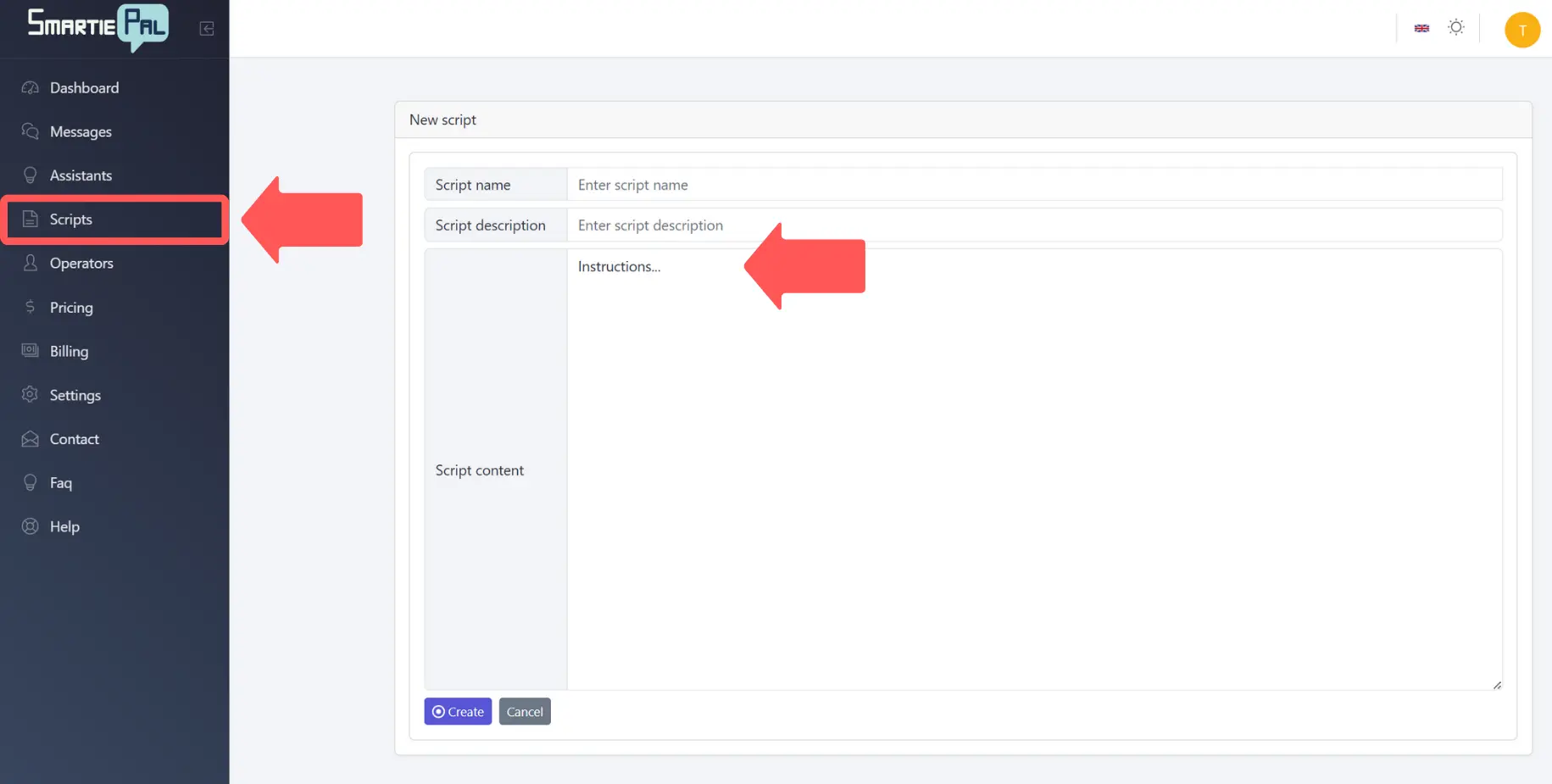
Step 5: Manage Team Members
The Operators section is where you manage team member accounts who will be answering messages through the SmartiePal mobile app or via Telegram integration. This enables collaborative customer support where multiple team members can handle conversations when human intervention is required.
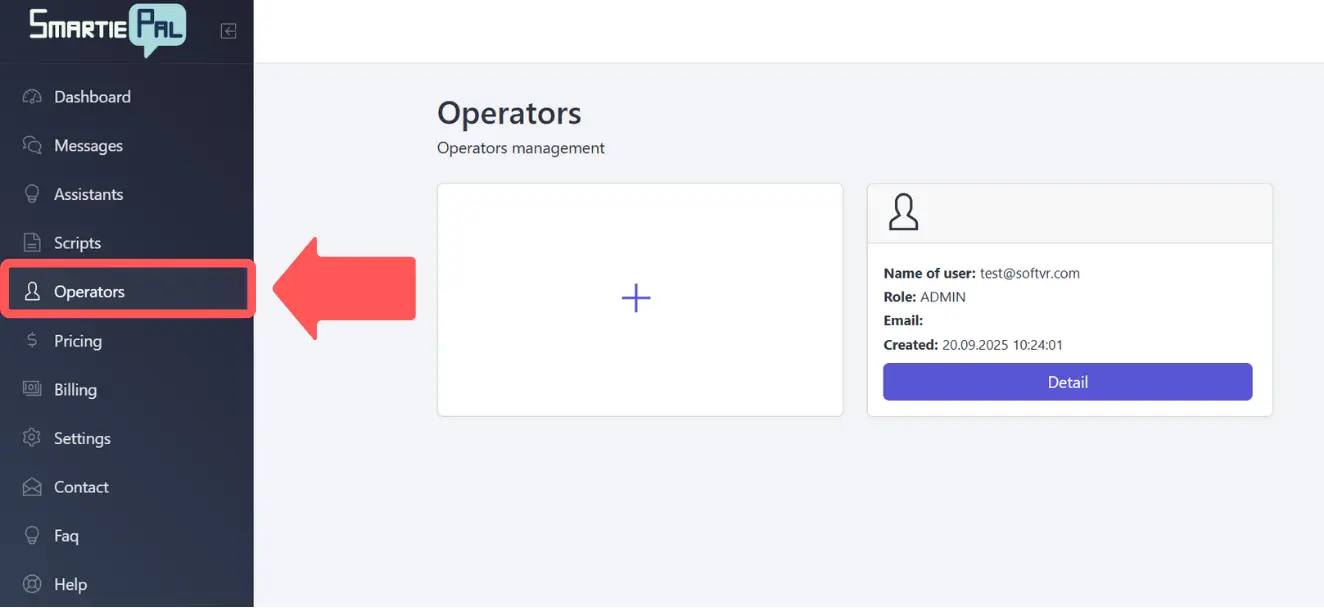
Step 6: Review Pricing and Plans
Under Pricing, you can view and purchase subscription plans or upgrade your current plan. Each plan includes our mobile application, Telegram integration, and human support capabilities.
Plans are designed to scale with your needs, from small businesses to enterprise deployments. If you need a custom solution tailored to your specific requirements, we're happy to arrange that – just reach out to us through the contact form.
Step 7: Manage Billing Information
The Billing section lets you review past invoices, update your payment information, and switch your preferred currency. All billing information is securely stored and processed, and you have complete control over your payment methods.
Step 8: Configure Account Settings
In Settings, you'll manage your account preferences and can generate API keys for integrating SmartiePal with your own applications. This enables advanced integration scenarios where you want to embed SmartiePal functionality into custom software or workflows.
When you generate an API key, you'll receive an API secret for authentication. Important: Make sure to copy it immediately, as you won't be able to access it again later. Store your API credentials securely and never expose them in client-side code or public repositories.
Step 9: Access Support Resources
SmartiePal provides multiple support resources to help you succeed:
The FAQ section contains answers to the most common questions our users have. It's worth checking here first if you run into any uncertainties – you'll often find quick solutions to common challenges.
The Help section provides concise documentation for all of SmartiePal's features. It serves as your quick reference guide when you need to understand how a specific function works.
The SmartiePal assistant, which is active in your administrator console, is ready to answer your questions and clear any doubts you might have. Think of it as having a knowledgeable colleague available 24/7.
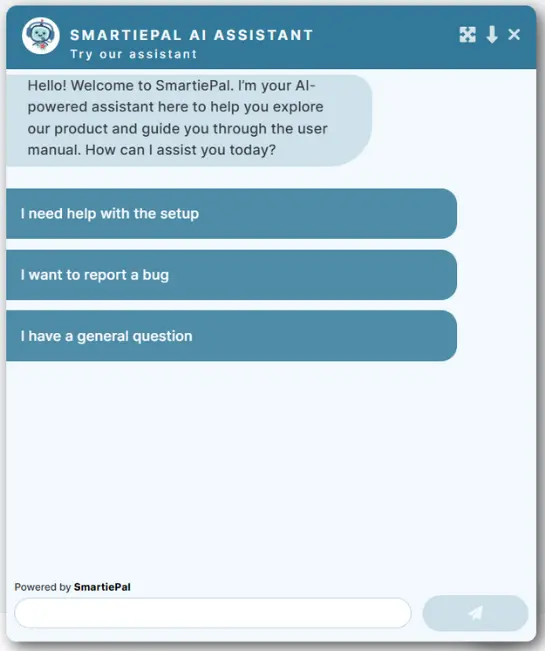
If you still have questions or need personalized assistance, the Contact section has a form through which you can reach us directly.
Monitoring Individual Assistant Performance
Now that we've covered the main platform navigation, let's explore how to monitor the performance of individual assistants. When you open any of your created assistants, focus on the tabs at the top – specifically Communications and Logs. These sections give you detailed insights into how a specific assistant is performing.
Step 10: Understanding the Communications Tab
The Communications tab is your complete conversation history for the assistant. Every conversation exchange between your assistant and users is logged in this communications history, providing full transparency into assistant-user interactions.
Let's test this functionality. Try asking your assistant some basic questions, then open the Communications tab. Your recent questions should appear at the top of the conversation history.
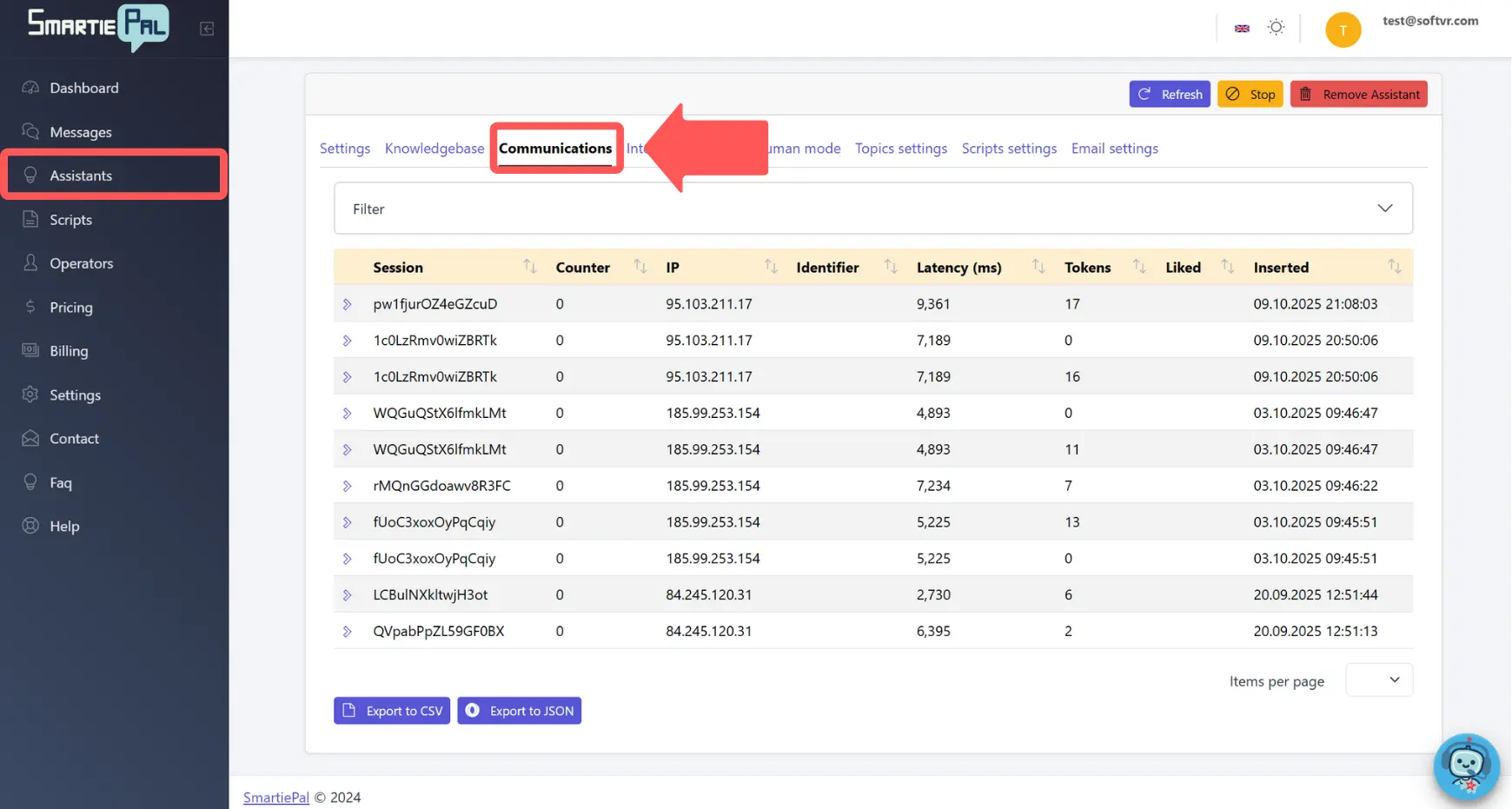
Step 11: Review Conversation Details
The Communications interface displays a comprehensive table with several key columns:
- Session: A unique identifier for each conversation, allowing you to track individual user interactions across time.
- Counter: The number of message exchanges in that session, indicating conversation length and engagement.
- Latency: Response time in milliseconds, useful for monitoring performance and identifying potential issues.
- Tokens: How many tokens were consumed in that conversation, helping you track API usage and costs.
- Liked: This column lets you evaluate the conversation feedbacks from the users and whether they liked or disliked the answer they received.
You can click on any session to expand it and see the full conversation thread. This gives you complete visibility into the questions users asked and how your assistant responded, enabling you to identify areas for improvement or successful interaction patterns.
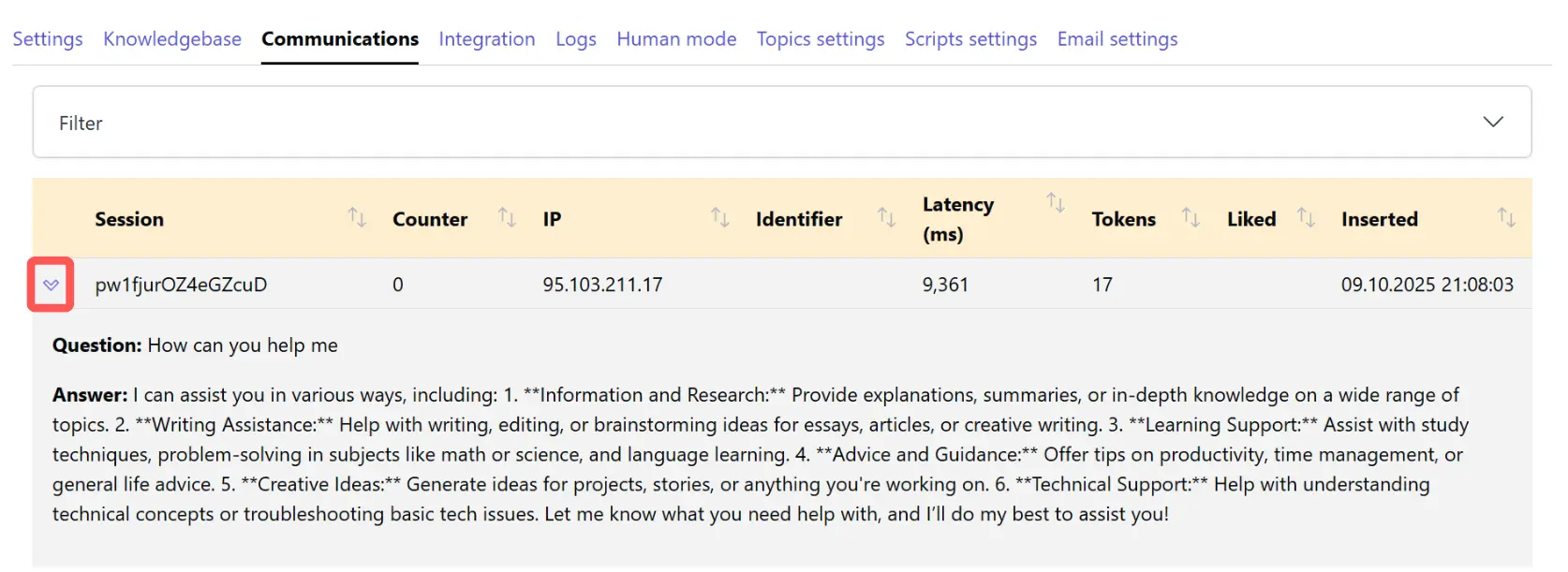
Step 12: Filter and Export Conversation Data
At the top of the Communications tab, there's a filter option that lets you narrow down conversations based on specific criteria. This is particularly useful when you're looking for particular types of interactions, troubleshooting issues, or analyzing how your assistant handles specific topics.
At the bottom of the page, you'll notice two export buttons: Export to CSV and Export to JSON. These are incredibly useful for analyzing conversation data in spreadsheet applications or integrating with your own analytics tools. CSV exports work well with Excel or Google Sheets, while JSON exports are ideal for programmatic analysis or custom reporting.
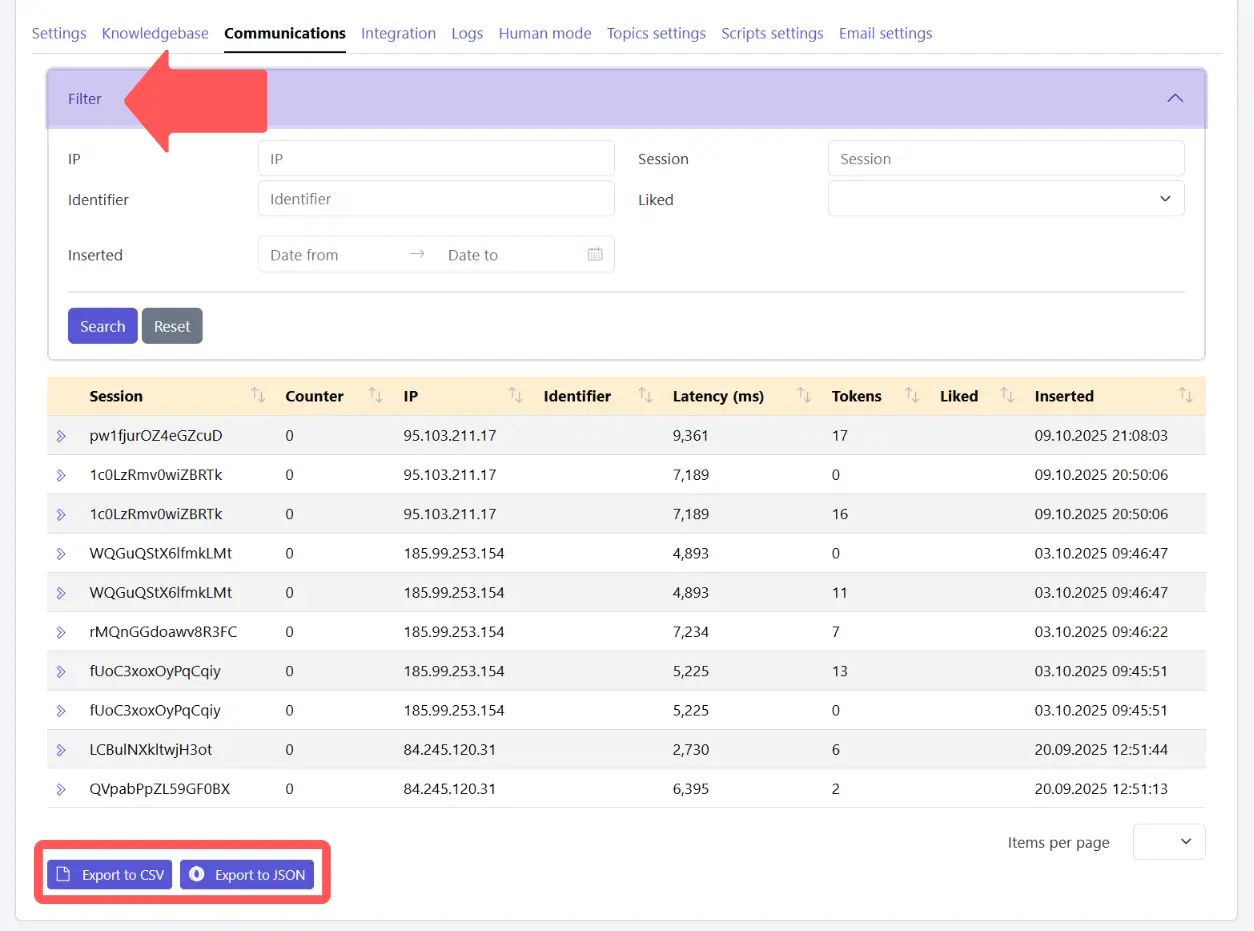
Step 13: Monitor Technical Issues with Logs
The Logs tab is your technical monitoring center, divided into two important sections:
Errors display any critical issues that prevent your system from functioning properly. These require immediate attention as they indicate failures in assistant operation. When you see errors, you should investigate and resolve them promptly to ensure uninterrupted service.
Warnings show less critical issues that don't break functionality but might need your attention. Warnings often indicate potential problems or suboptimal configurations that could become issues if left unaddressed. While not urgent, it's good practice to review warnings periodically and address them when feasible.
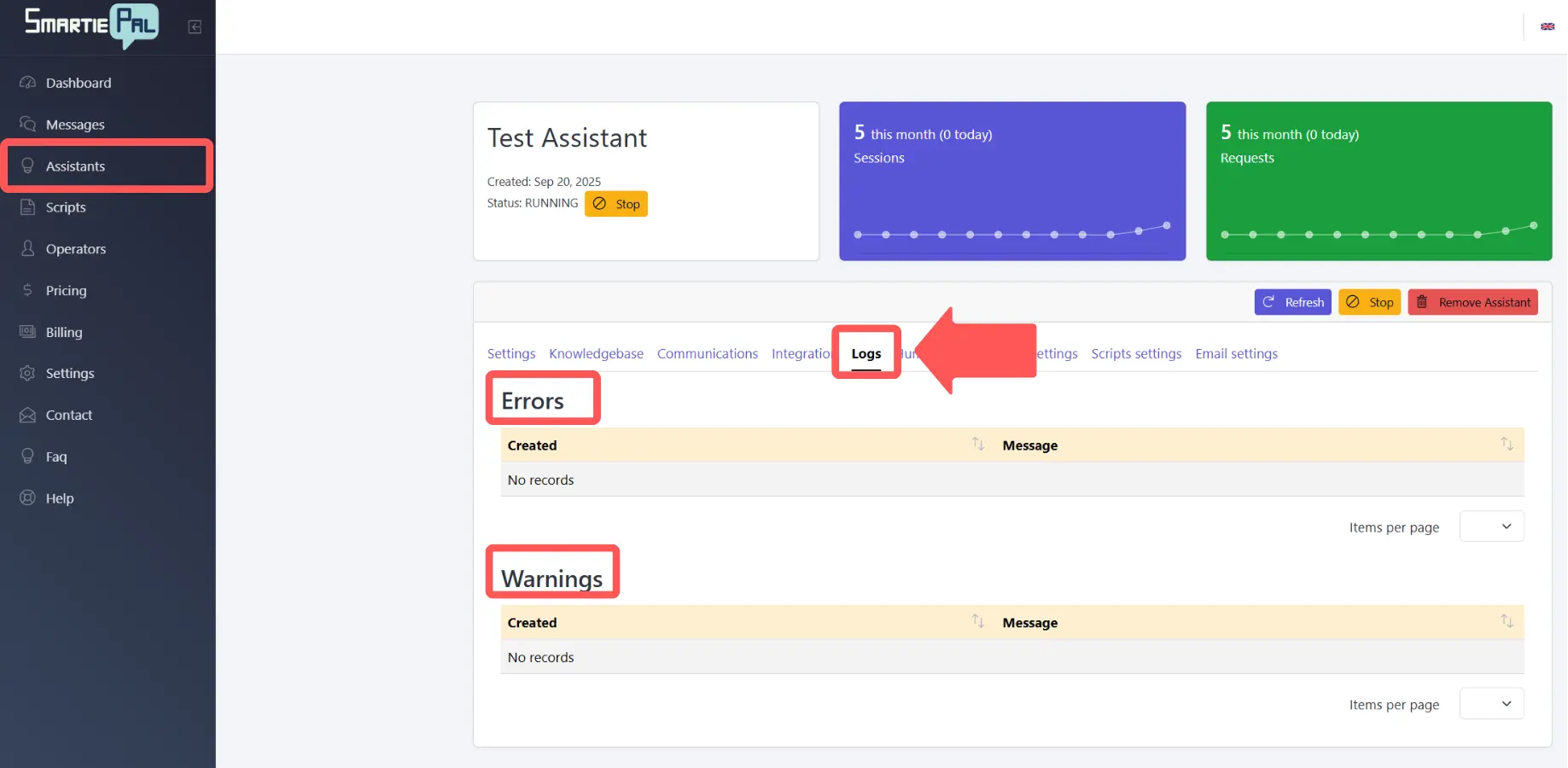
Summary
You've successfully learned how to navigate the SmartiePal platform and monitor your assistant's performance. Here's what you've accomplished:
- Explored the main menu structure, including Dashboard, Messages, Assistants, Scripts, Operators, Pricing, Billing, and Settings
- Discovered support resources including FAQ, Help, the SmartiePal assistant, and direct contact options
- Learned to monitor assistant performance through the Communications tab, where you can view full conversation histories and export data for analysis
- Understood the Logs tab, where you can track technical issues through errors and warnings
Your assistant is now not only configured and secured, but you also know how to monitor its performance, track conversations, and access all the platform's features. This comprehensive understanding enables you to maintain high-quality service and continuously improve your assistant's effectiveness.
In the next tutorial, we'll explore integration options and human support mode, showing you how to blend AI automation with human operators based on your specific requirements. You'll learn how to create seamless handoff experiences and leverage the best of both automated and human support.
Ready to take full control of your assistant? Sign up and start monitoring your conversations today.